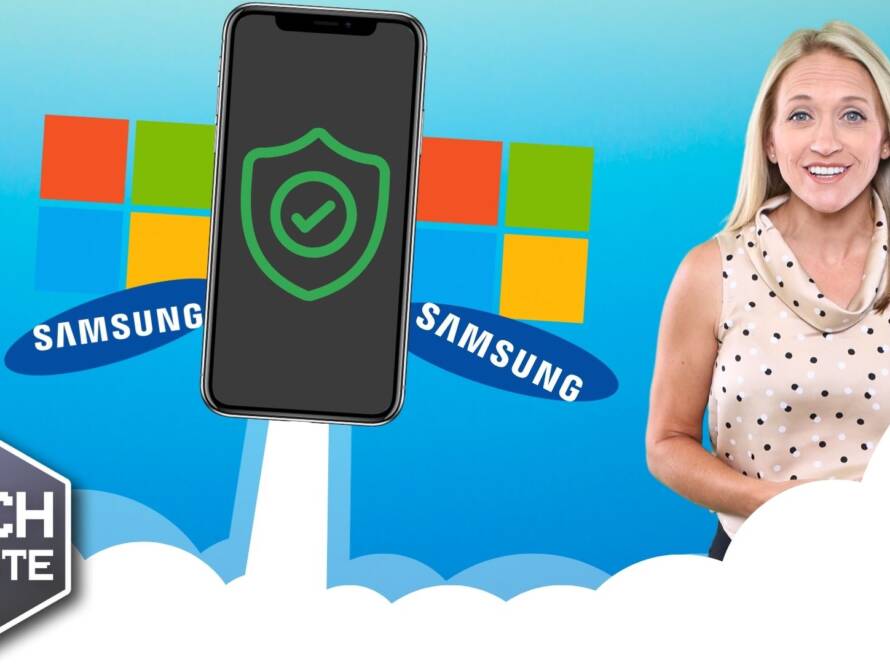Sound Issues Driving You Crazy?
Sound Issues Driving You Crazy?
When watching videos on the web or listening to music on the computer, the sound is sometimes not loud enough. Chances are, you aren’t going deaf.
There’s a couple possible reasons for this. It can happen when the video or music was recorded incorrectly, the person editing the music/video did not optimize the volume, or there’s a setting that may need changed on your computer.
So, what can you do?
First, check if you have any headphones or sort of speakers attached to your computer that you normally don’t have plugged in. Sometimes, we just forget that we have them plugged in or someone else did it when they used the machine. Having headphones plugged in can mute your normal speakers and route the sound to play through the headphones instead, making everything seem very quiet. Unplugging your headphones should return your speakers and sound to normal.
Second thing to check? The volume slider in the video player you are listening to. If you are watching a video on Facebook or YouTube, there is a volume slider inside the video that you can adjust to make everything louder. You can also see if the player is muted by checking this slider. Typically, sliding the volume slider to the right or upward in the player will increase the volume.
The third thing to check is your computer’s sound. There is a little speaker icon usually located at the bottom right of the screen where you can click on and adjust the volume of your whole computer. You can see if you accidentally muted your sound at some point and check how the volume slider is set.
The fourth thing to check is the volume dial of your physical speakers. Most speakers will allow you to adjust the speakers volume with a dial, even mute them. Make sure the speakers are not muted and that the speakers’ volume is set appropriately.
If the video is still not loud enough after all of this, there is still possibly another option. Right-click the speaker icon on the bottom right of your screen and click “Playback devices” — then click Speakers/Headphones, then click Properties. Not all computers will have this option, but if your computer does, there will be a tab named Enhancements. In Enhancements, there will be an option that says Loudness Equalization. Click on this setting, then click Apply. This setting will make overly loud videos quieter and quiet videos louder.
If your video is still quiet after adjusting all of these settings, there’s not much else that you can try. Either the video was very poorly made or you might want to invest in buying new speakers for your computer.
(Image Source: iCLIPART)